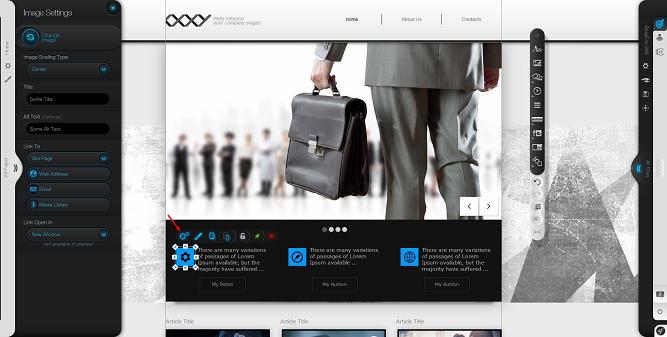Image
Settings
To edit an Image:
- Click on the image and go to Settings (the first icon on the element's menu). The options are as follows:

- Change image – click on Change image to go to the Media library from where you can change the default image. Select any of the free images we offer or upload your own. Please keep in mind that the Media Library menu that opens via Image settings does not allow you to drag and drop images to the editor.
- Image scaling type - this will change the parameters and intensity values of the image according to the scale type selected: stretch, centre, fit, crop.
- Title - write a title for your image. It is used to provide additional information and in some browsers it pops up when you hover over an image.
- Alt Text - write an Alt text for your image if you have one. It is meant to be an alternative information source for those people who are unable to see the image or browsers unable them for some reason. Without Alt text, the image will be displayed as an empty icon. It is also important for crawlers and should explain shortly and catchy what the image is about.
- Link to – you can link the image to any of your site pages, to web addresses, an email, a document or a video by selecting any of the tabs assigned.
- Link open in - from the drop - down menu, select between whether the link will open in a new window or will stay in the same browser.