7 Pro Oxxy Features You Need to Use for Your Website
There are so many websites nowadays that standing out among the others is tough. Having in mind that that you have about 10 seconds to grab your visitors’ attention, you need to really put some effort into building your website. And, in order to build the perfect website by yourself, you really need to know all the features that the tool you are using is offering.
If you are using Oxxy to create your own website, you might have already found out that we are providing a bunch of really advanced features for web design that are both very powerful and easy to use. In this article we’ve collected some features of our website builder that you might have missed, but it’s never too late to start using them.
Auto Snap

Aligning your website with perfect accuracy is a key step to achieving an effective web design. Nobody likes messy website. Using our new auto snap feature lets you easily align all your elements to one another or to a certain part of the page. When the feature is activated and you move an element, you will see the red markers that show you the start and end points of your elements.
Grouping

One of the newest additions to our toolset is the ability to group multiple elements and edit them together. This is especially awesome when you are creating visual effects out of several figures and you want to easily move around them and duplicate them. You can easily select several elements on your page and click the Group button from the menu.
Locking elements

When designing your website it’s pretty easy to accidently move the wrong element and mess things up. The good thing is that you can lock the element to your page so that it doesn’t interfere with the other design. Once you are done positioning and styling a certain element, you can simply click the keypad icon from its menu and lock it to the page.
Copy and paste an element

Often when designing a website you will want to use an element on more than one place. And, instead of designing one and the same thing more than once, you can simply copy an element and paste it. You can even copy and paste elements between pages.
Pin and Unpin elements

Another way to use an existing element on other pages is by using the Pin to other pages option. This cool feature lets you make a certain element visible on all pages or on several ones. This is especially useful when you want one and the same element to appear on more than one place. The advantage compared to the copy/paste function is that with the first one once you paste an element it’s now an entirely new element and you need to edit it separately. With the Pin/Unpin feature you have only one element and you can edit it from one place.
SEO Settings

When creating a website many people think only about the design part and not about other important aspects such as Search Engine Optimization. In fact, no matter how beautiful your newly created website is, it won’t be effective without some proper SEO. What you need to do in the beginning is fill up the SEO Settings we provide. Put title tags and page descriptions on every page, structure your content with heading tags and don’t forget to set up Google Analytics so you can track traffic to your website.
Custom Favicon
![]()
The favicon is the little icon that you see on the tab of your browser. At first it might seem like a little and insignificant feature, but, in fact, it helps you achieve a more completed look for your website. When people have many opened tabs it will be very easy to navigate to your site by simply recognizing you favicon. The favicon is a premium feature, but it’s pretty cool and if you are keen on adding all little details to your website, you may consider using it.
Want to build the perfect website? Why not start now?